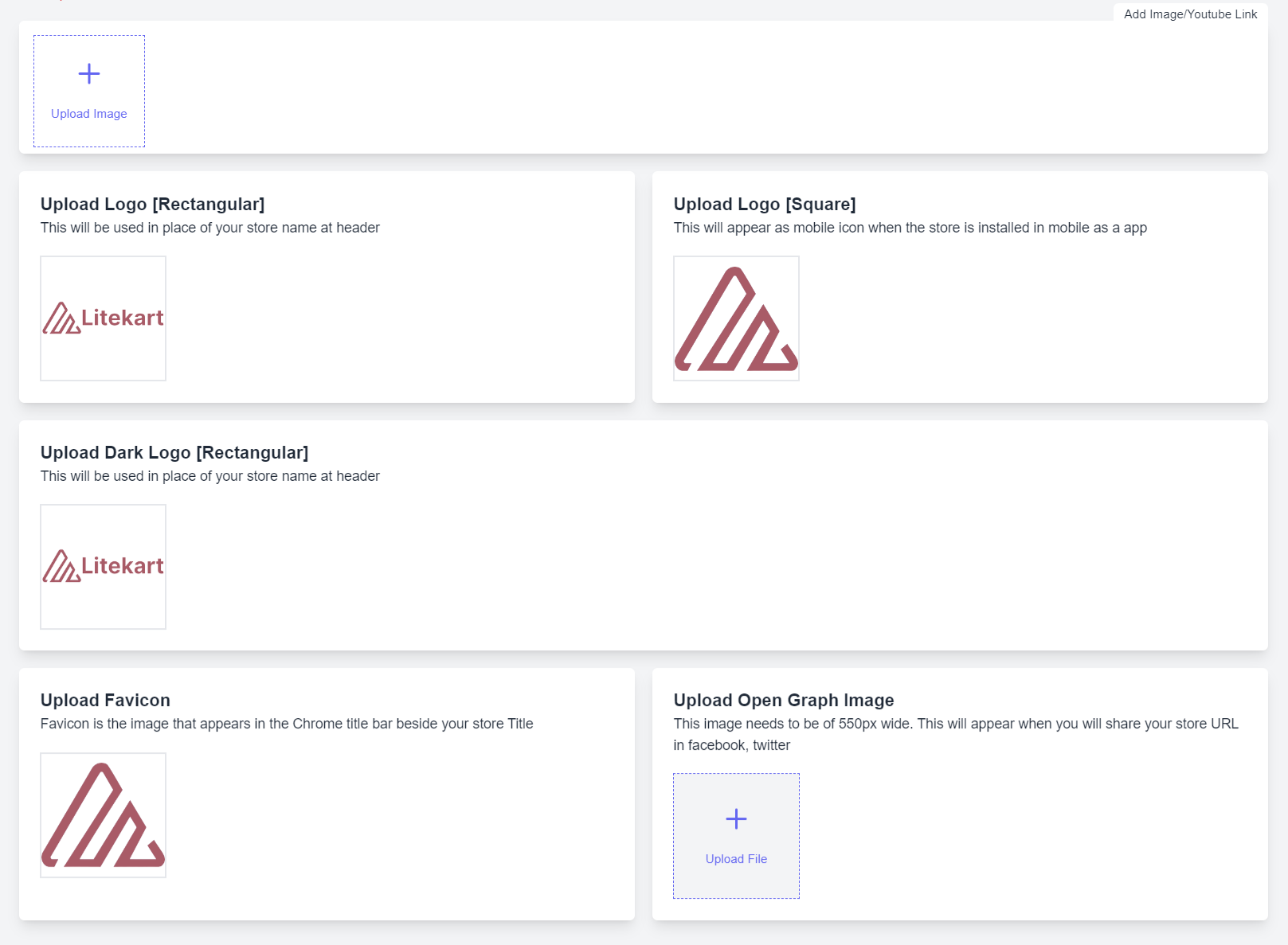Appearance
Manage Store Details
In this document, you’ll learn how to edit the store’s details.
Store Profile
To edit the store’s details:
- Go to Settings → Store Profile
- In the Store Profile form:
- You can change the store’s name.
- Set no of products to show in a single page at listing page.
- Set the Searchbar text which is display on navbar as search box placeholder.
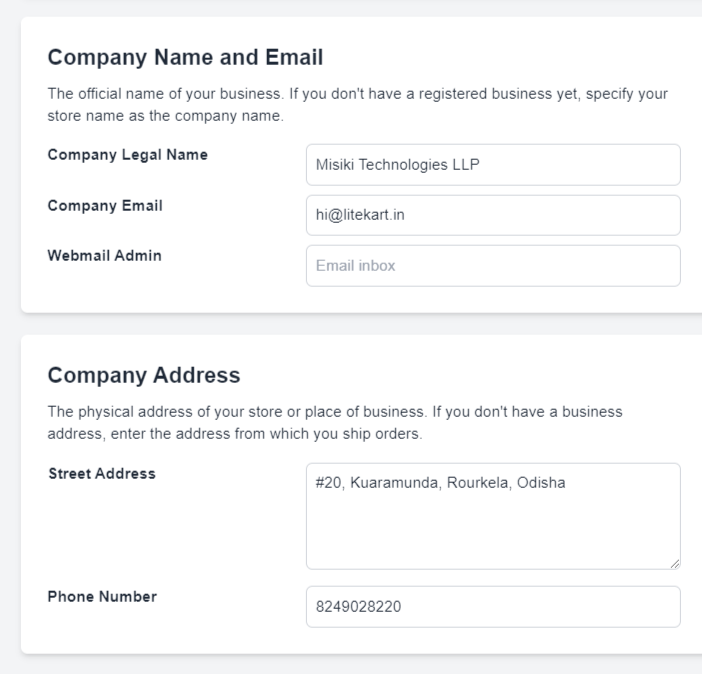
- All the social media links which will reflect on the footer and contact us.
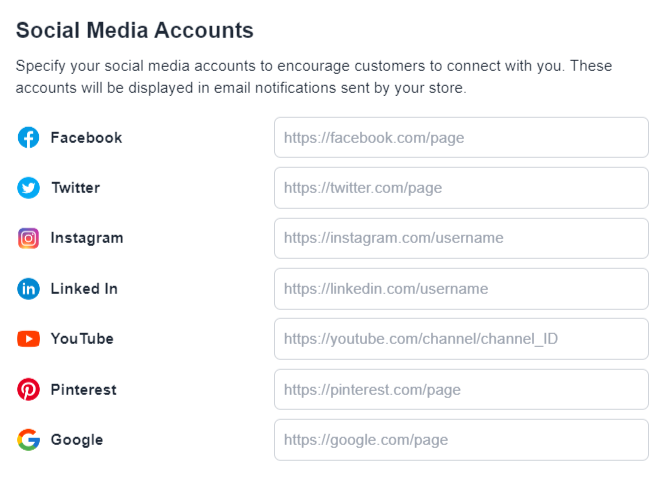
- If you want to sell food and beverages items you can just toggle this switch.
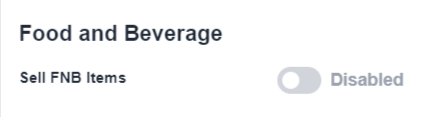
- Once done, click on the Save button.

Shipping Settings
To enable Shipping service:
Go to Settings → Shipping Settings
We have Pickrr and Shipyaari for shipping. You can enable the shipping and fill the form to enable the shipping.
Enter pickrr token to active pickrr
or
- Enter shipyaari username, client id, avn key to active shipyaari
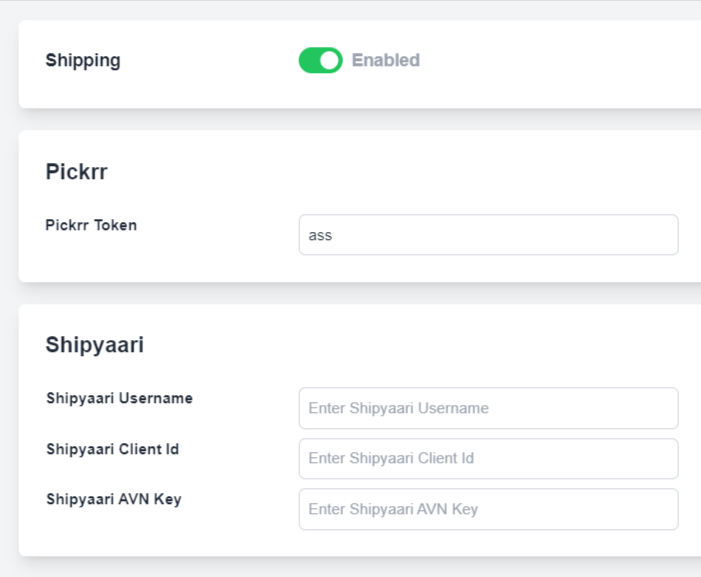
SMS Settings
To enable SMS service:
Go to Settings → SMS
Select the provider you want to take services from
Enter the SMS Auto Verification Id
Handle sms to customer upon order confirmation or vendor on ordr confirmation
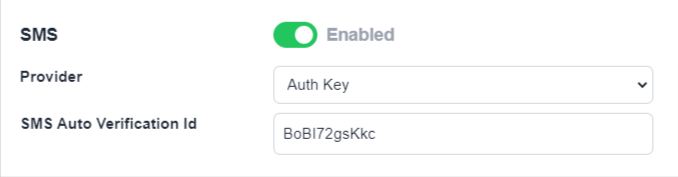
- Fill the required keys for the selected sms service
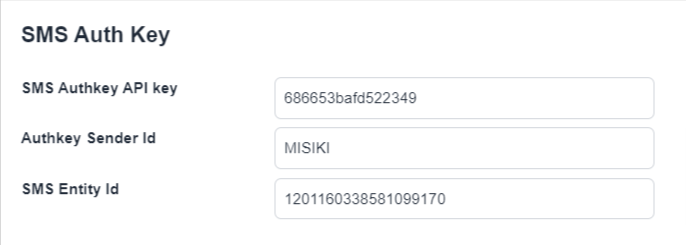
Email Settings
- Go to Settings → Email
Enable if you want to provide email service
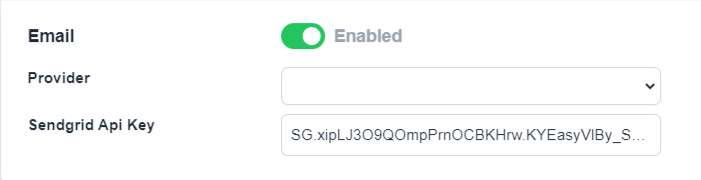
Cookies Settings
- Go to Settings → Tracking and Analytics
Enable cookies. It will display a dialog box on your site which explicitly being tracked.
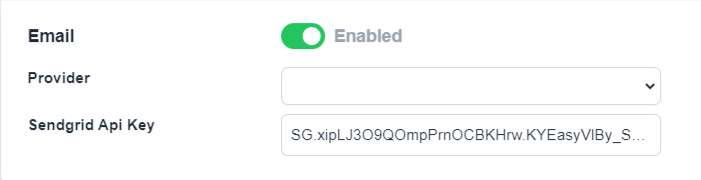
Store Gallery and Icons Settings
- Go to Settings → Images
Edit your store gallery and icons here:
You can upload the store images.
Edit the logo rectangular and square shaped
Upload dark logo
Upload favicon
upload open graph image which will display on share