Appearance
Welcome to Arialshop’s User Guide
This user guide is intended to help users learn how they can use the Arialshop admin to perform different operational and ecommerce tasks.
TIP
If you don’t have a Arialshop admin yet, you can check The Live Demo!
Accessing the Arialshop Admin
To access the admin panel of your ecommerce store, you must have a URL to the deployed website.
Once you open the URL, You will be requested to login.
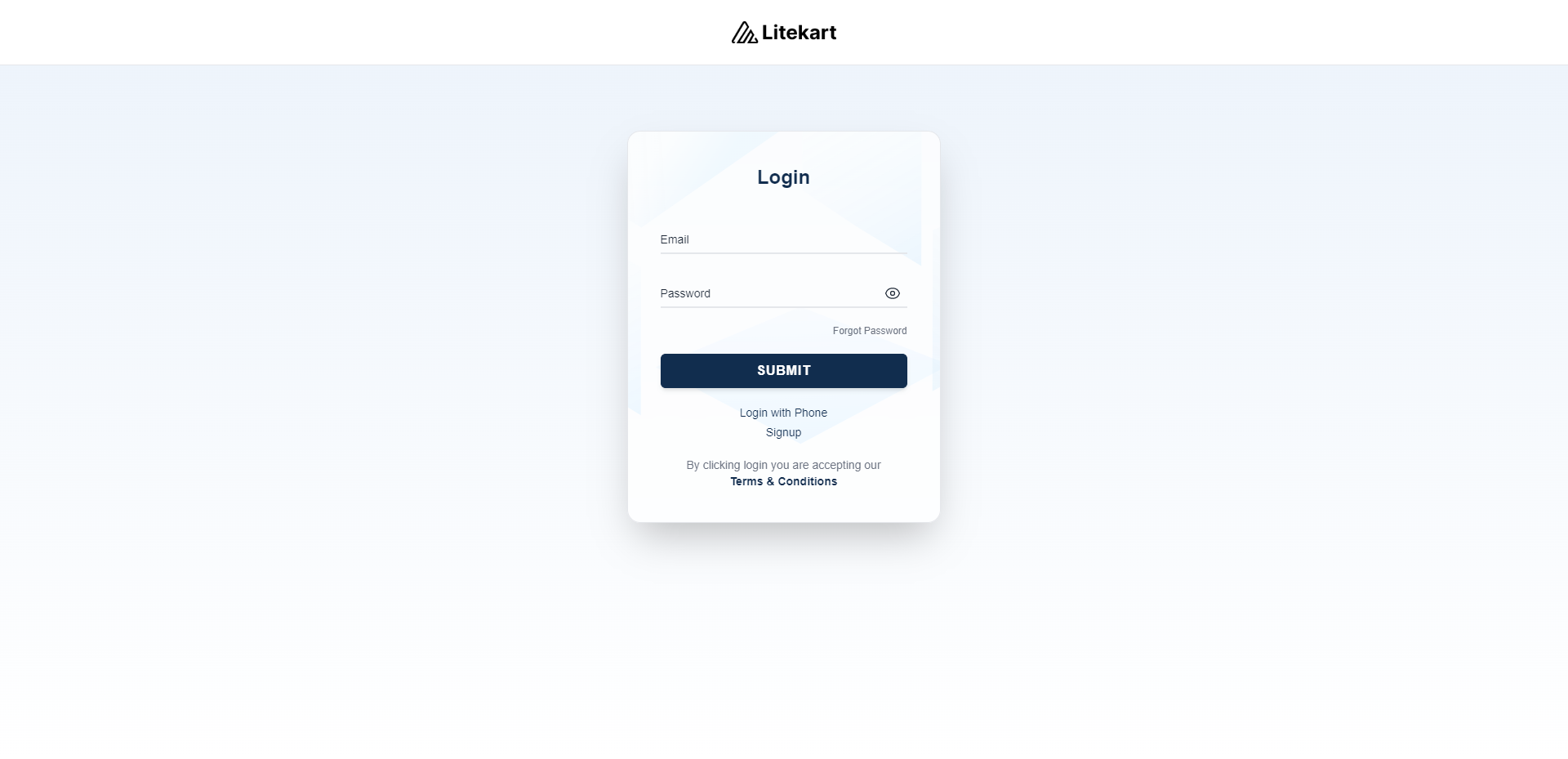
You must use your user’s email and password to log in. If you’re unsure what your email and password are, please contact the technical personnel that deployed your Arialshop server and admin.
If you are new to Arialshop please sign up yourself.
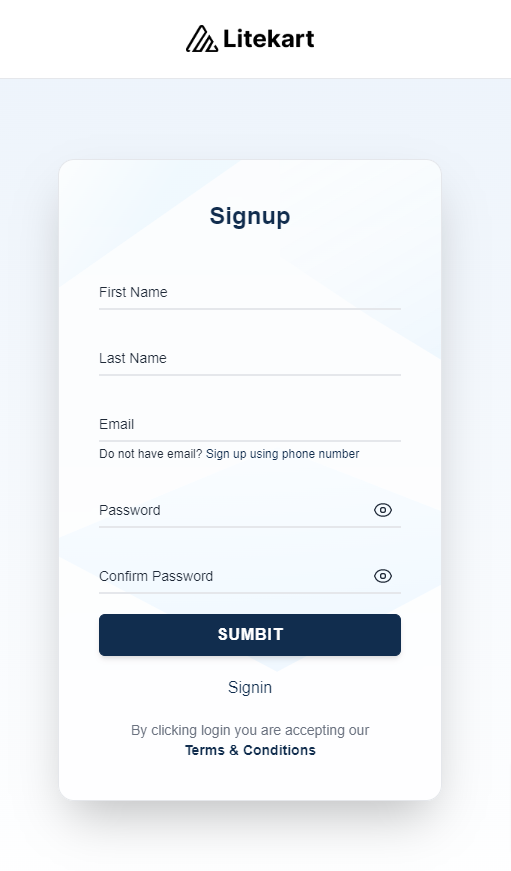
Tour of Arialshop Admin
After you log into your Arialshop admin, you can see a sidebar menu, a search bar at the top, some icons at the top right, and in the middle the content of the page you’re currently on.
Sidebar Menu
The sidebar menu includes the main navigation of your Arialshop admin. You can use it to navigate between different pages, such as Products or Orders etc.
You can also see your team members in the sidebar menu. These are the users that can access the Arialshop Admin.
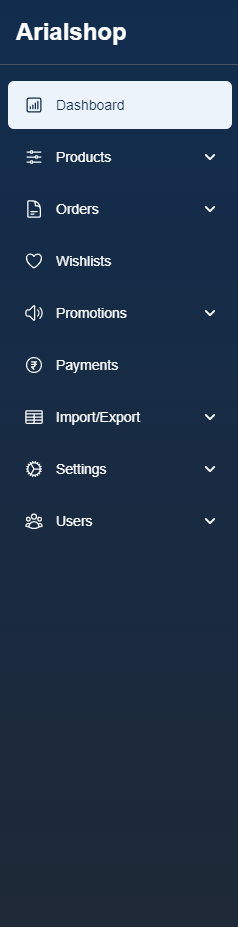
Quick Actions
At the top right, you’ll find an avatar icon. By hovering upon it, you’ll get to see a dropdown. You can use this dropdown to quickly access dashboard, profile and logout.

The visit store button will take you to the store-front domain by opening a new tab, which is live.
The clear cache clears all the cache of your website.