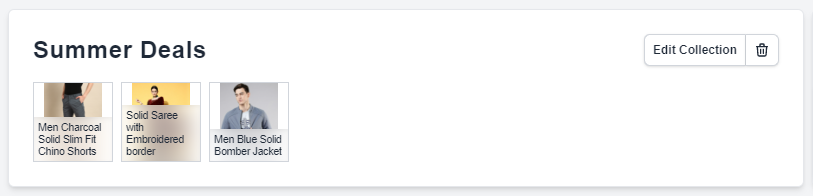Appearance
Manage Collections
In this document, you’ll learn how to create a new collection, edit an existing collection, delete a collection, and more.
Create a Collection
To create a collection:
- Go to the Products page.
- Click on the Collections header at the top left of the products list.
- Click on the New collection button.

In the form that opens:
- You're required to enter a name for the collection
- You can optionally specify the handle of the collection.
- To add metadata, click on the Add Metadata button.
- To remove metadata, click on the icon next to it.

Once done, click on the “Publish collection” button.
View a Collection’s Details
To view a collection’s details:
- Go to the Products page.
- Click on the Collections header at the top left of the products list.
- From the table, choose the collection you want to view.
Edit a Collection
To edit a collection:
- Go to the Collection’s Details page.
- Click on the icon at the top right of the first section.
- Choose Edit Collection from the dropdown.
- In the new form that opens, edit any of the collection details.
- Once done, click on the “Save collection” button.
Manage a Collection’s Products
Add Products to a Collection
To add products to a collection:
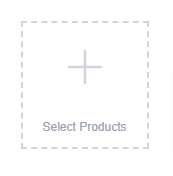
- Go to the Collection’s Details page.
- In the Products section, click on the Edit Products button.
- From the list of products, check the box next to the products you want to add to the collection.
- Once done, click on the Save button.
Remove a Product from a Collection
INFO
Removing a product from a collection doesn't delete the product from Arialshop.
To remove a product from a collection:
- Go to the Collection’s Details page.
- In the Products section, find the product you want to remove from the collection.
- Click on the icon at the right side of the product which will appear upon hovering the product you want to remove.
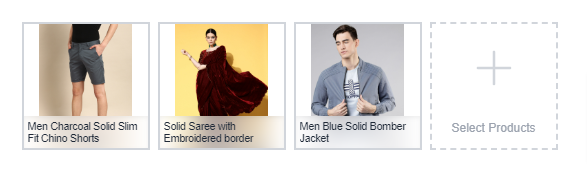
Delete a Collection
WARNING
Deleting a collection can’t be undone. You will lose all data related to the collection. Products in the collection will not be lost.
To delete a collection:
- Go to the Collections page.
- Find the collection you want to delete, then click on the icon at its right.
- Choose Delete from the dropdown.
- Confirm deleting the collection by clicking the “Yes, confirm" button in the pop-up.