Appearance
Manage Order Details
In this document, you’ll learn how to find an order’s details page, what information you can find on the order details page, and how to manage some of the order’s details.
Open Order’s Details
To open an order’s details:
- Go to Orders.
- Select one of the orders.
This opens the order’s details page.
Sections of the Order Details Page
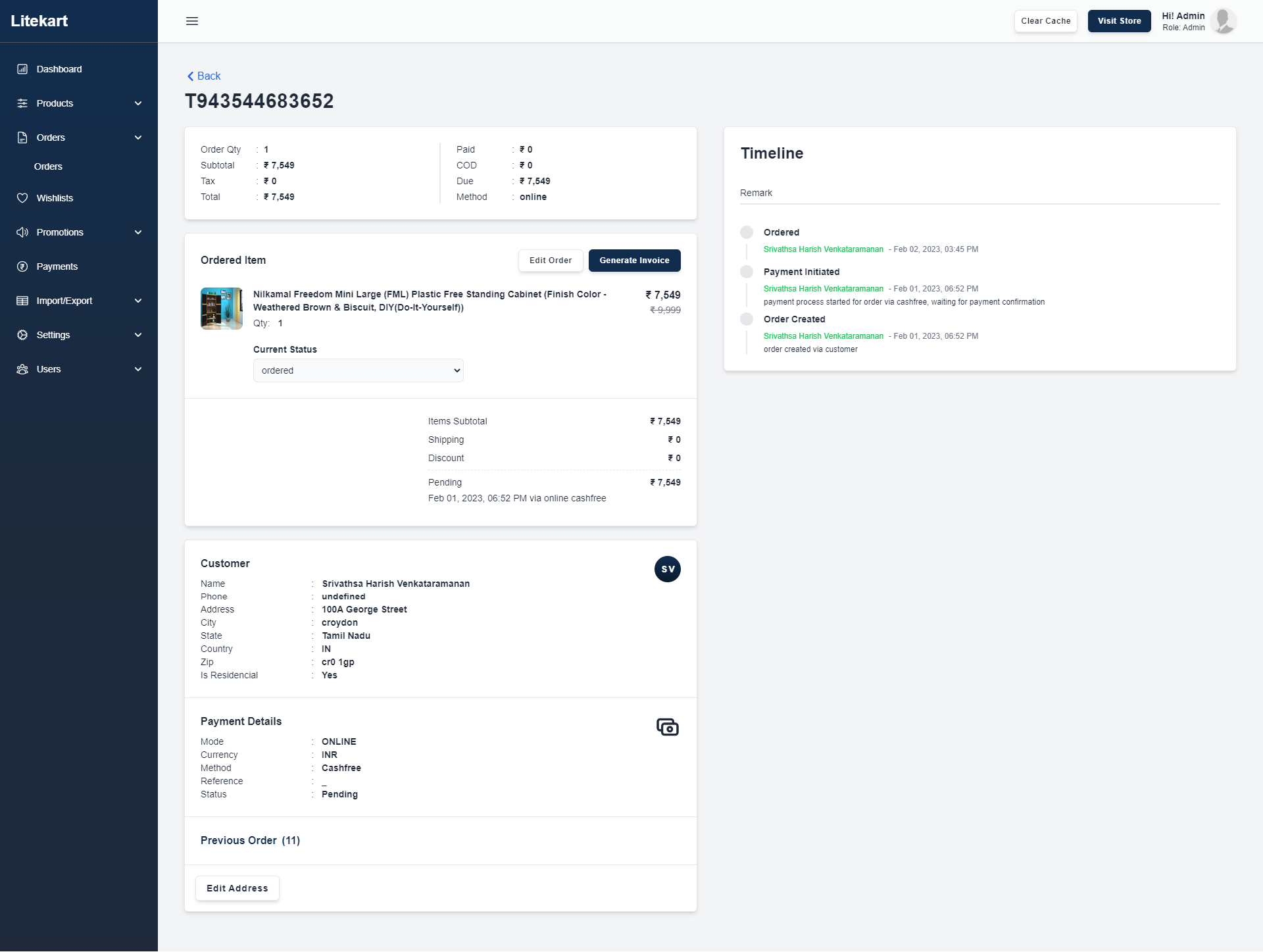
Order Summary
The first section of the page shows the summary of the order, including its current status, date created, email, and payment method.
Timeline
This section of the order details page shows a summary of the order’s history. This includes updates to the order’s status, requests for return or exchange, notes, and more.
Items Summary
This section includes the summary of the items the customer purchased as well as totals related to shipping, and more.
Payment
This section includes details related to the order’s payments and allows you to capture the authorized payment.
Customer
This section includes the customer’s details, including their shipping address. Here the address can be updated as per exceptional requirement.
Edit Order
- In teh ordered items section on top right cornor you will find a Edit Order button.
- Clicking upon Edit Order button, It will open a modal of all products.
- Manually choose the product you want to add.
- After choosing a product the modal will close and the Ordered Item section will create a new section of newly added product.
- In newly added product section you need to add quanty and click on save icon to place that new order.
- Click on Place New Ordr button to place the new order.
- You can remove the newly addred product by clicking delete icon which is located next to the price.
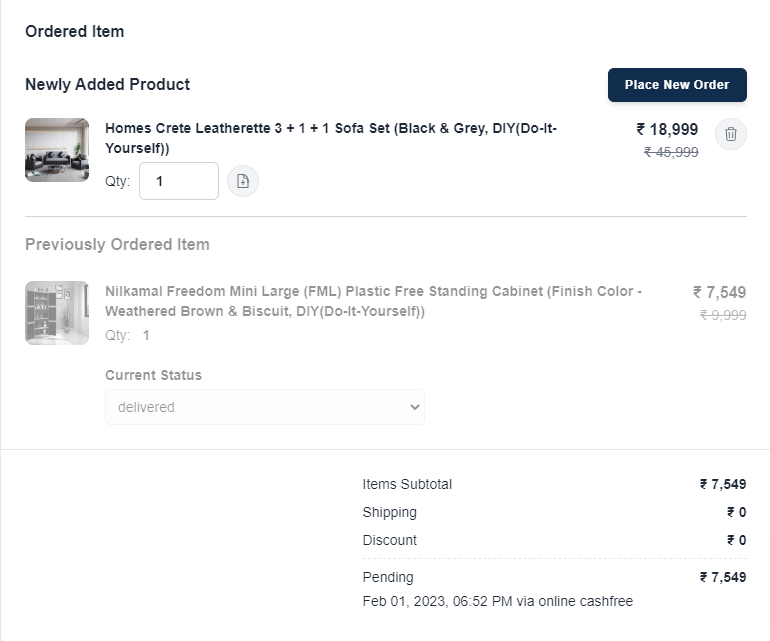
- After placing new order on Ordered Item section you will get to see a new badge on After Order on the newly added order.
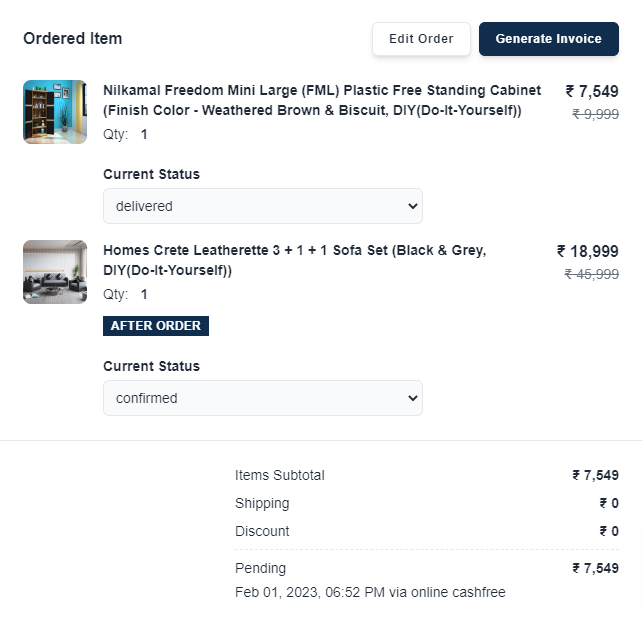
Edit the Shipping Address
To edit the shipping address used for an order:
- Open the order details page.
- Scroll down to the Customer section.
- Click on the icon.
- Click on Edit Shipping Address from the dropdown.
- This opens a new window to edit the shipping address.
- Once you’re done, click on the Save button it will update the address.
Refund
- If the payment status is pade, Ferund option will gonna show.

- Clicking upon Refund button, Refund amount and reason for refurn input field will open with a refurnd process button, All you need to do is fill the amount you want to refund and write the reason and hit the Refund button.
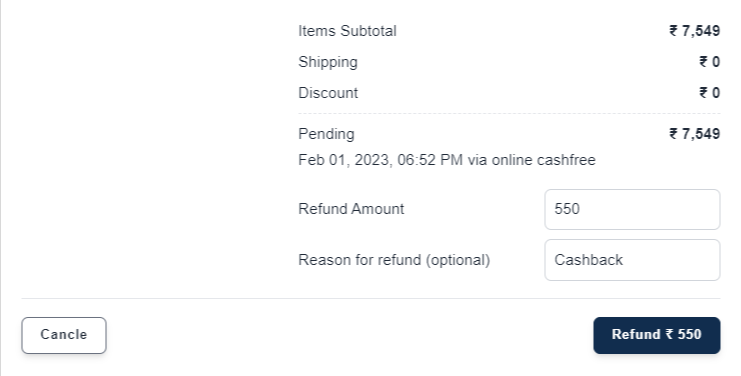
- The refund amount list will update like below.
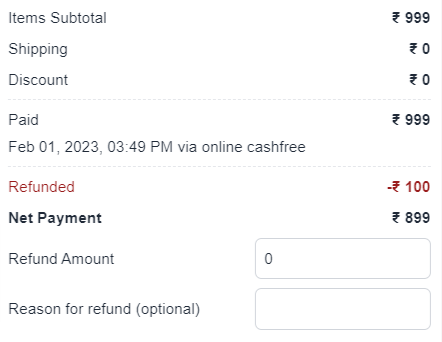
Edit Email Address
To edit the email address associated with an order:
- Open the order details page.
- Scroll down to the Customer section.
- Click on the icon.
- Click on Edit Shipping Address from the dropdown.
- This opens a new window to edit the shipping address, here you will find a text field of email.
- Once you’re done, click on the Save button it will update the email.
Generate Invoice
- In teh ordered items section on top right cornor you will find a Generate Invoice button.
- Clicking upon Generate Invoice button, it will take few minutes to generate an Invoice.
- After generation a new button View Invoice will apper next to Generate Invoice button.
- Clicking upon View Invoice button it will show the invoice in a new tab.
- You can regenerate the invoice.
Add Remark
To add Remark to an order:
- Open the order details page.
- In the Timeline section, click on the remak input field and write down teh nore or remark you want to add.

- Once done, click on the submit button next to the remark. The submit button will appear after entering any value to the input field.
The note will be added and can be seen in the timeline.